
LDAP Screen Descriptions
The LDAP feature uses the following screens:
The Active Directory Setup Screen
This section explains how to use each screen.
The Active Directory Setup Screen
The Active Directory Setup screen (illustrated below) lets you enable and disable the Active Directory or LDAP features, as well as determine other aspects of AD management, such as whether users and groups are automatically updated. To access the screen, click Settings > Configuration -> Active Directory -> Setup from the left panel of the Workarea.
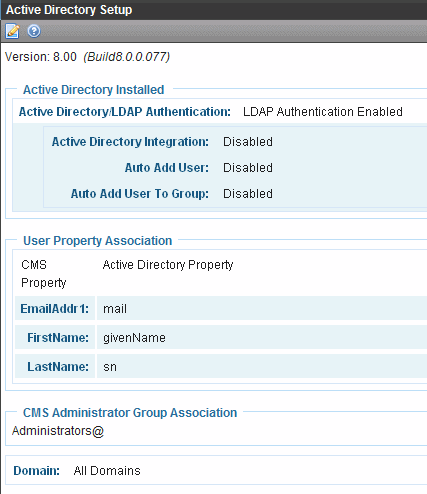
For a description of the fields, see the Active Directory section The Active Directory Setup Screen.
The View Users Screen
The View Users screen (illustrated below) lists all users in the Ektron CMS400.NET database. To access the screen, click Users from the left panel of the Workarea. To view more information for a user, click that user to move to the View User Information screen.
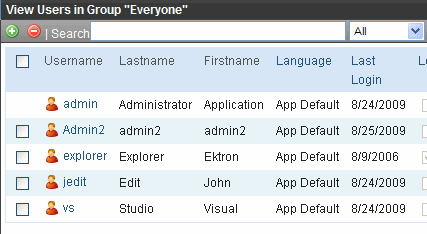
The View Users screen provides a toolbar button (
The View User Information Screen
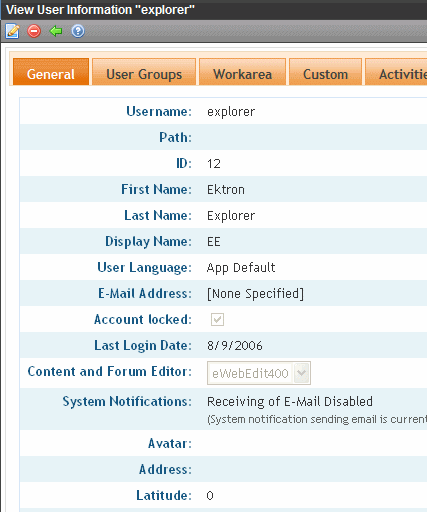
The View User Information Screen displays all information for the user, such as
username
Path
first and last name
language
email address and whether the user receives email notifications
whether the account is locked
which Forum Editor the user is using
user groups
user properties (if any)
etc.
The screen also displays the following buttons.
|
Button |
Description |
|
|
Edit information on screen |
|
|
Delete user See Also: Deleting Users |
|
|
Return to previous screen |




